Monitoring your application's health
One of the benefits of hosting your applications on cloud.gov is that it offers performance metrics for
monitoring the health of your application.
The most important metrics for monitoring your application’s health are the memory and CPU metrics, which can help you identify:
- If your application has enough memory provisioned per instance
- If your application is experiencing CPU spikes and associated performance issues
- If you need to horizontally scale your application instances
A note about CPU metrics
CPUs are virtualized and shared across application containers on a Diego cell virtual machine (VM).
The CPU usage figure reported as part of the application metrics represents the CPU usage of an application instance as a percentage of a single CPU core. Since there are usually multiple CPU cores per VM, it is possible for the CPU usage to exceed 100%, which means your application is using the equivalent compute power of more than a single CPU core.
A CPU usage figure above 100% is not necessarily problematic. The more important metric for identifying issues is CPU entitlement, which is a formula Cloud Foundry uses to determine how much CPU your application is allowed to use from the host VM based on its memory capacity.
If the CPU entitlement figure exceeds 100% for any application instance, then the instance is effectively borrowing spare CPU resources from the host VM. Since applications are regularly redistributed across the available host VMs, the amount of spare CPU capacity available on the VM can change, so any instances of CPU entitlement above 100% should be treated as an indication of insufficient application resources and addressed appropriately.
While the CPU usage figure itself does not independently reveal application issues, it is still worth monitoring as a relative value, since sudden spikes in the value can still indicate abnormal performance of your application.
Retrieving current memory and CPU metrics
To retrieve the current memory and CPU usage for your app, you can use the cf app command:
cf app APP-NAMEThe output from running that command will look something like:
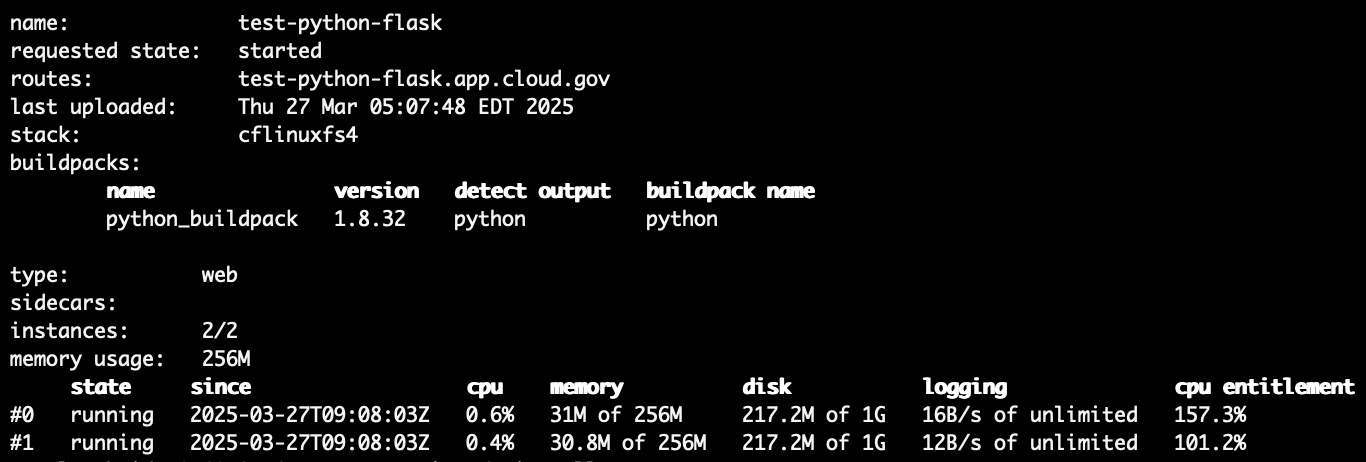
The cpu and memory metrics in the output can be interpreted as follows:
cpu: percentage of CPU used by the application, as explained abovememory: memory used out of the amount of memory allowed for each application instance
How to view historical memory and CPU metrics in Kibana
While it is useful to view your application’s CPU and memory usage at a given point in time, what is usually
more helpful is to see the trends in your application’s health metrics over time and in particular whether
they correlate to observed performance issues for your application.
Logs containining these application metrics are already ingested into the Elasticsearch/Kibana instance for customer logs. Furthermore, there are already built-in visualizations and dashboards for viewing these metrics for your applications.
To view the dashboards for application metrics, follow these steps:
-
Log in to Kibana.
-
Click
Dashboardin the bookmark links at the top of the page.
-
Enter
App - Metricsin the search bar on the Dashboards page and click the link to theApp - Metricsdashboard in the results.
-
The
App - Metricsdashboard should automatically populate with metrics for a graph of CPU usage, memory usage (in bytes), and disk usage for all of your applications. Add filters (e.g.@cf.space) to limit the results to the desired applications and adjust the time filter to see metrics for the desired time period.
-
If you want to see a dashboard of the same application metrics, but grouped by each application instance instead of just each application, repeat steps 3 - 4 and search for a dashboard name
App - Metrics by instance.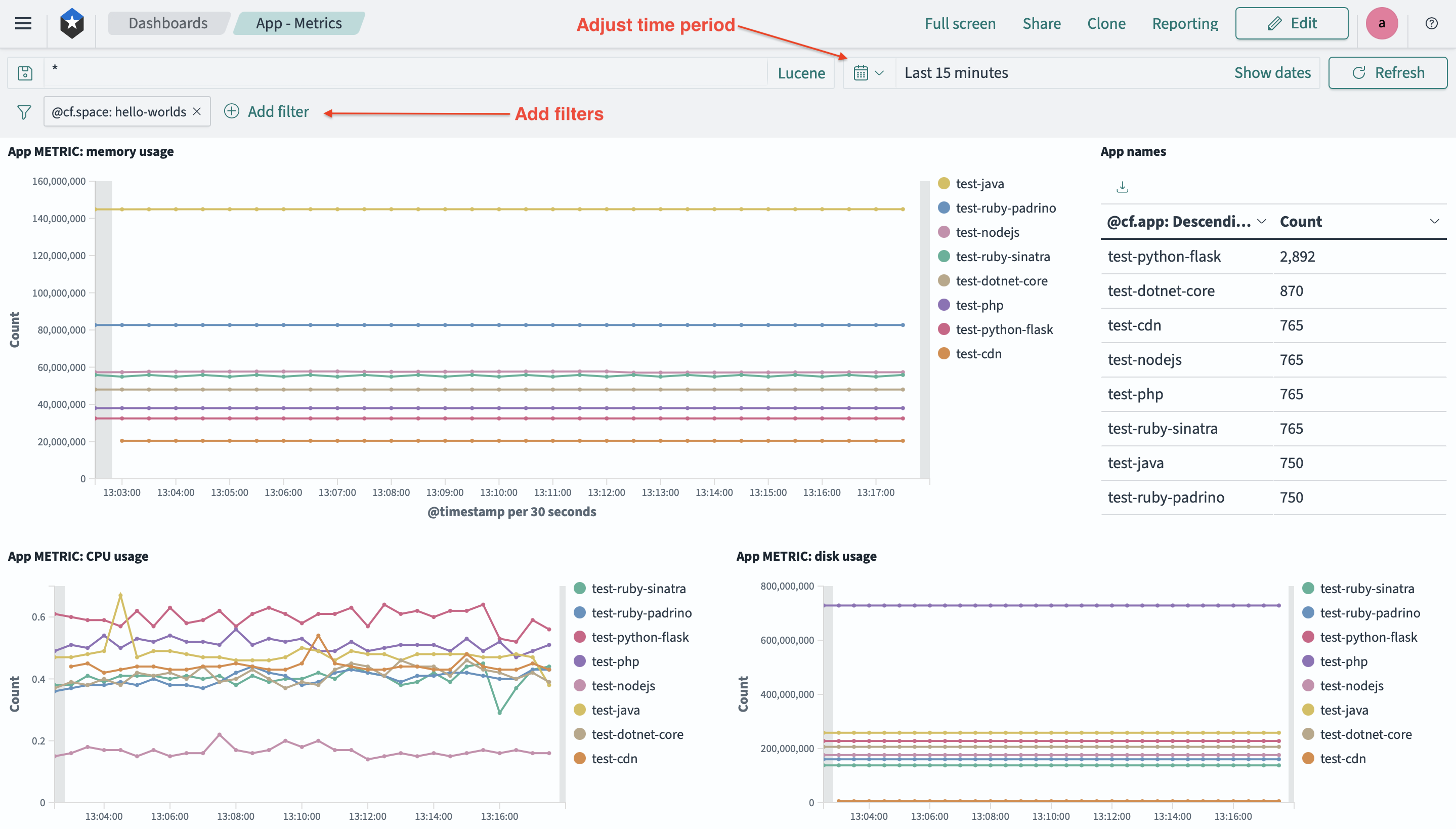
If you encounter any difficulties using these dashboards or have any questions about them, please contact
support@cloud.gov and we would be happy to assist you.



