Managing user access to orgs and spaces
Table of Contents
Make sure the user has a cloud.gov account
Anyone with a .mil or .gov account can sign up for their own cloud.gov account with a sandbox space in their agency’s cloud.gov sandbox org.
To invite someone to a non-sandbox org, including federal employees and federal contractors without .gov or .mil email addresses, an Org Manager can send them an invite. This may prompt you to log into your cloud.gov account first.
Then, confirm with them that they have received and accepted the invite. Now they have a cloud.gov account!
You can manage users using the dashboard or the cf cli
Managing roles via the dashboard
After a user has a cloud.gov account and has logged in, an Org Manager can assign roles using the dashboard as follows.
Log into the Dashboard (https://dashboard.fr.cloud.gov)
- In the left menu, click on the “Cloud Foundry” text.
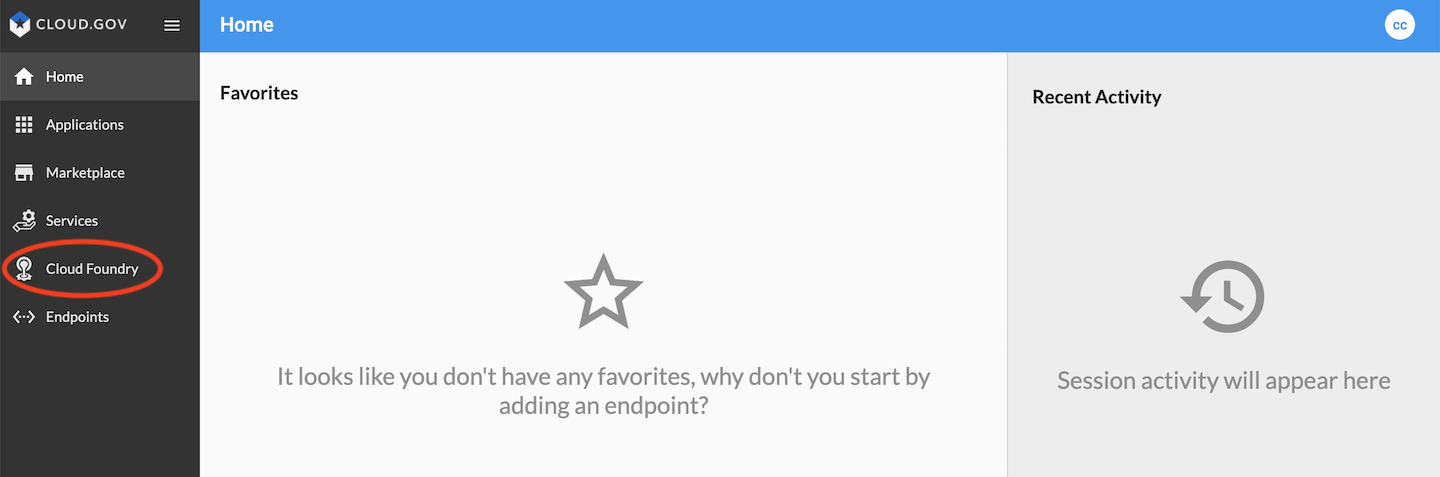
- Click either “Organizations” in the secondary left menu that appears or the box labeled “Orgs” in the bottom center of the screen.

- Click on the box of the organization that you want to manage users for.
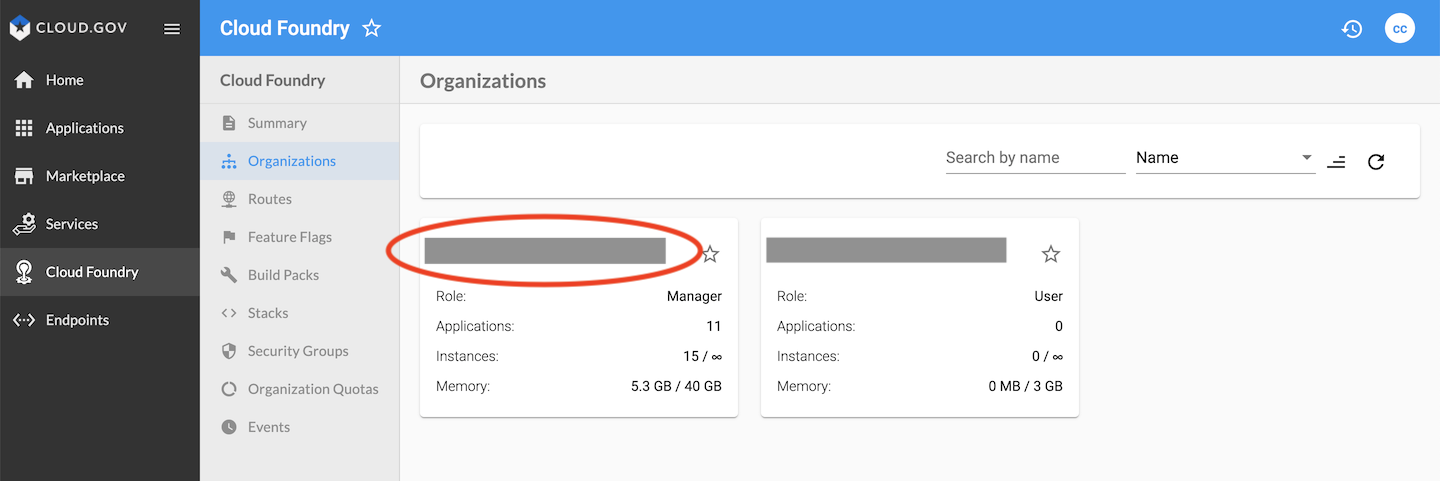
- Click on either “Users” in the secondary left menu that appears or the box labeled “Users” in the bottom center of the screen.
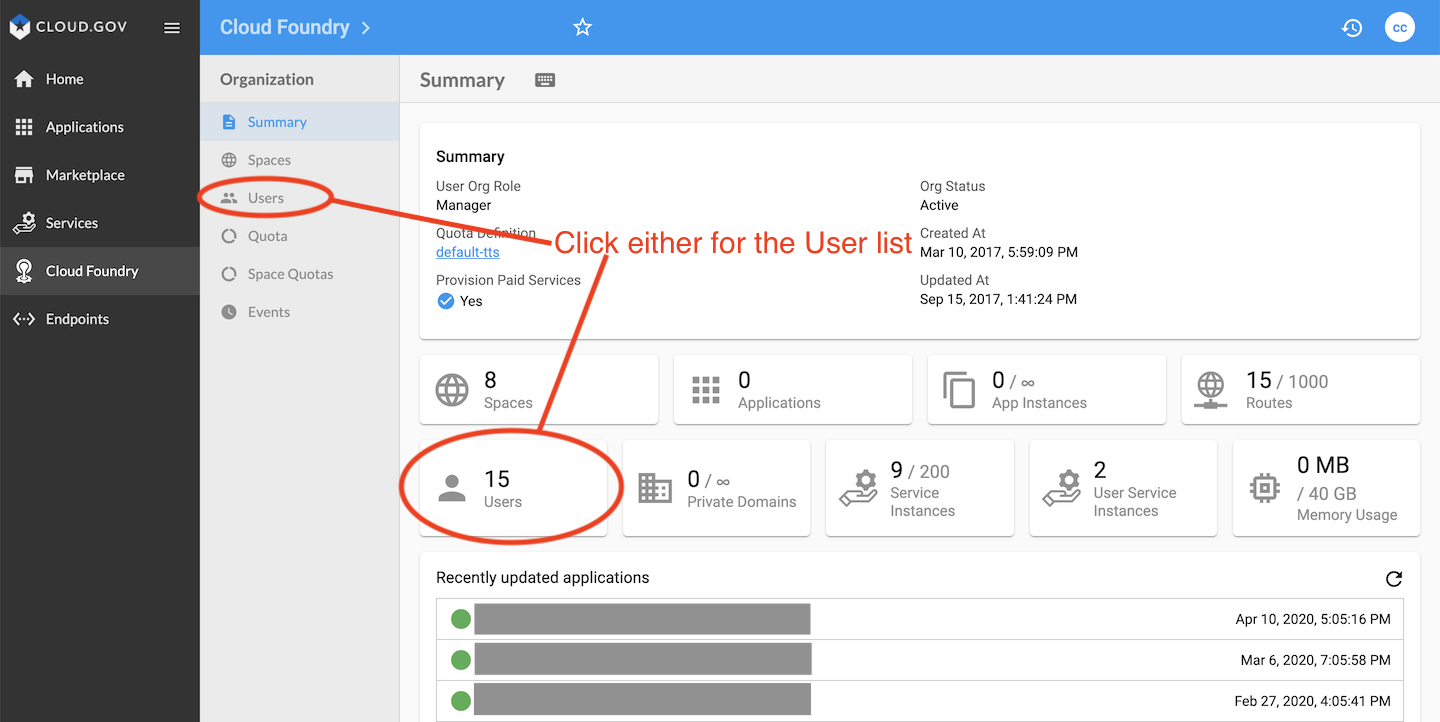
- Click on the “Manage Roles by Username” icon toward the top of the screen.
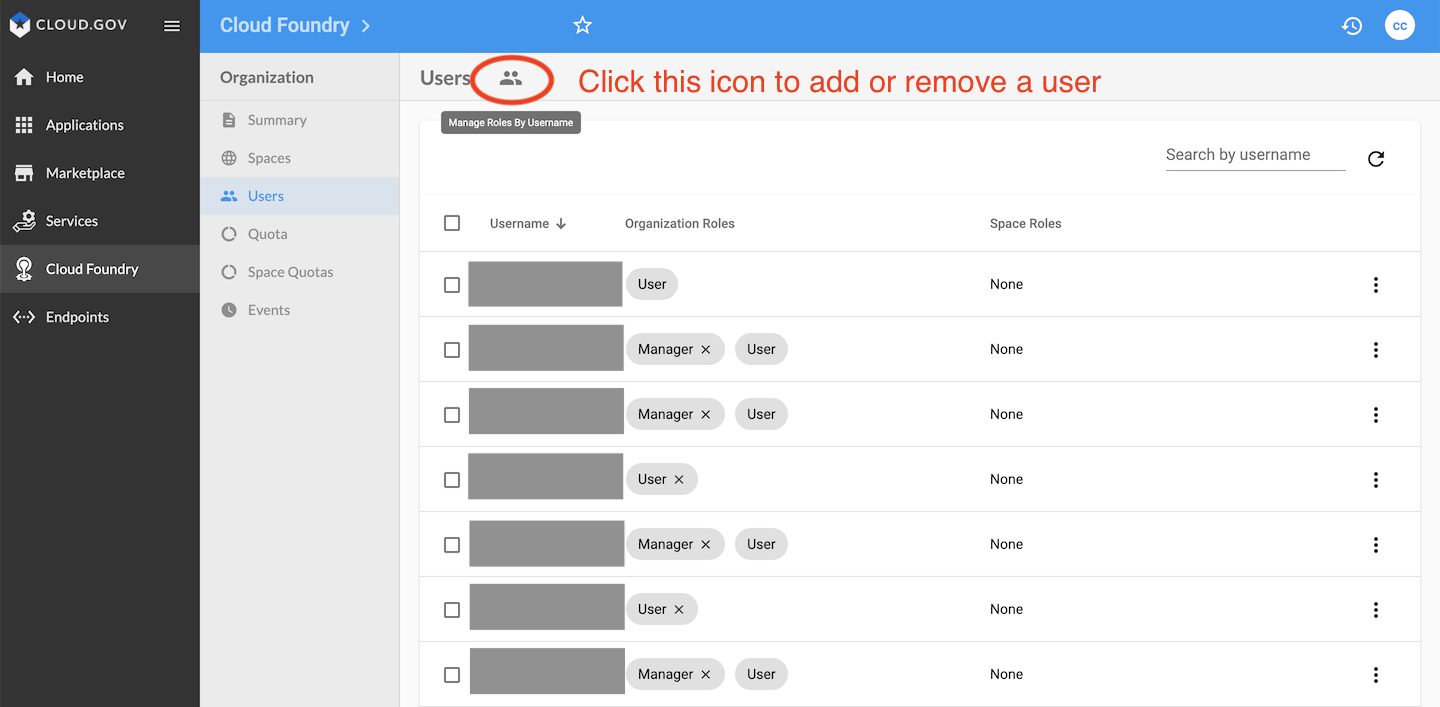
- Type in the username that you want to either add or remove roles for in the organization, then click on the “Next” button at the bottom right of the screen.
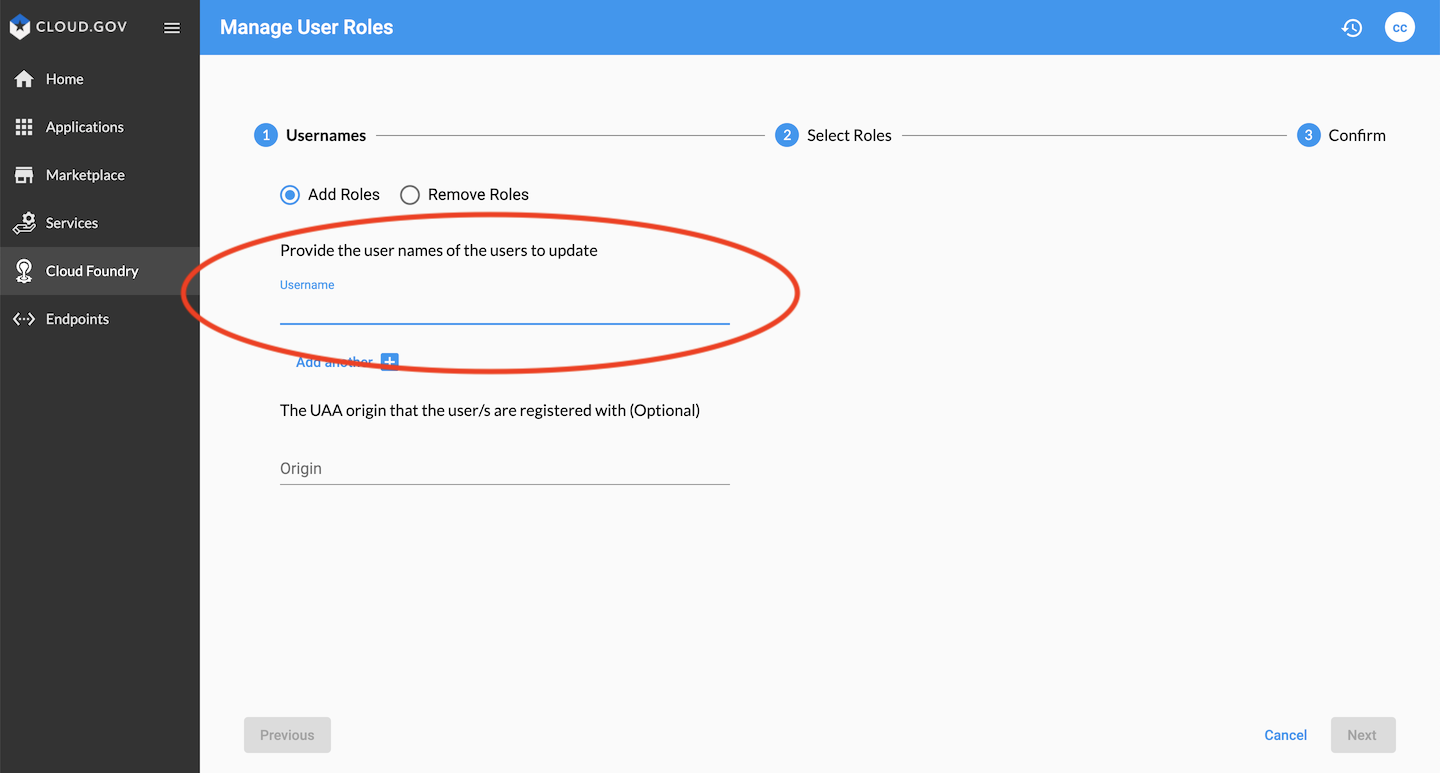
- Select the roles that you would like to add or remove from the user. Please be sure to check the
Userbox regardless so that the user will have proper access when finished. You may also set roles for any spaces within the organization that you would like to add or remove them from on this screen.
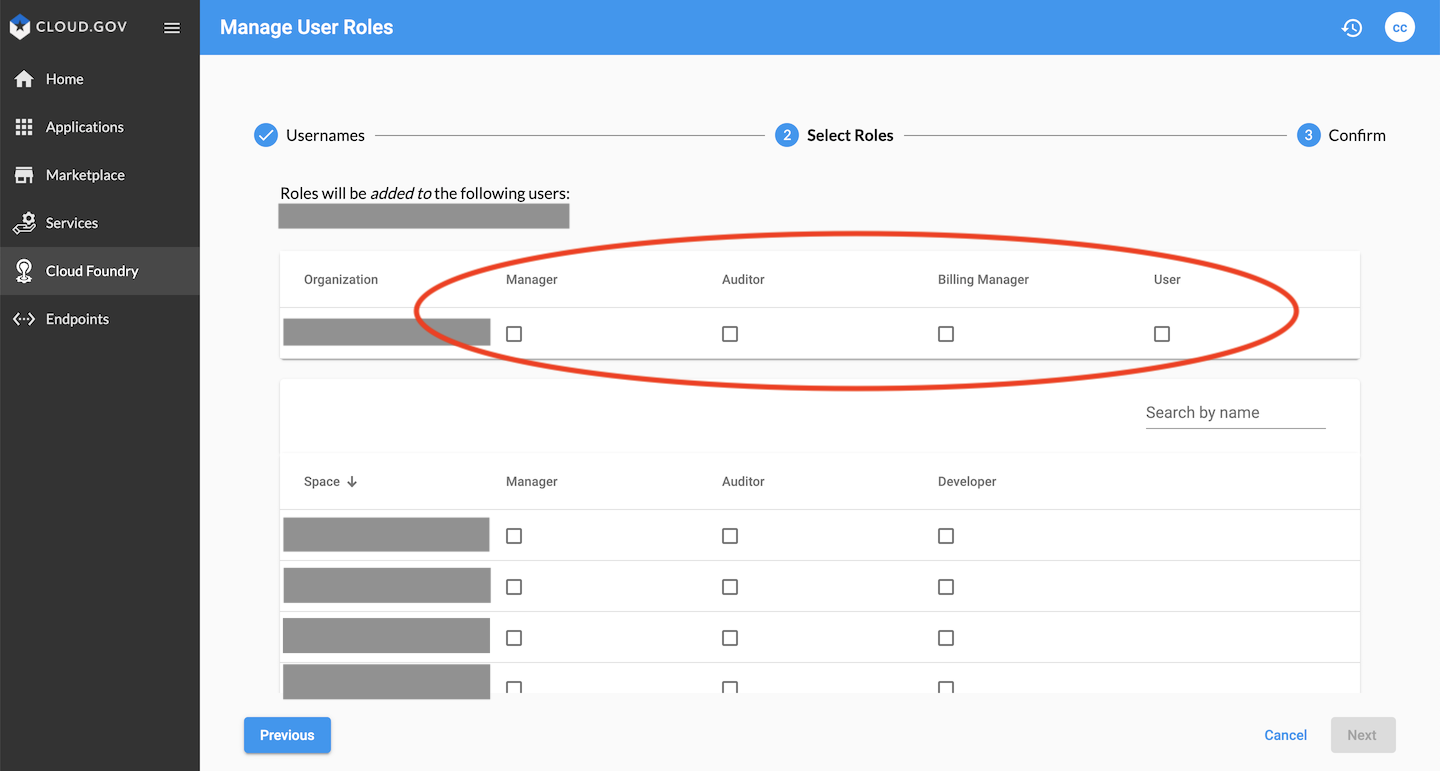
- Confirm your changes and selections by clicking on the “Apply” button on the bottom of the screen.
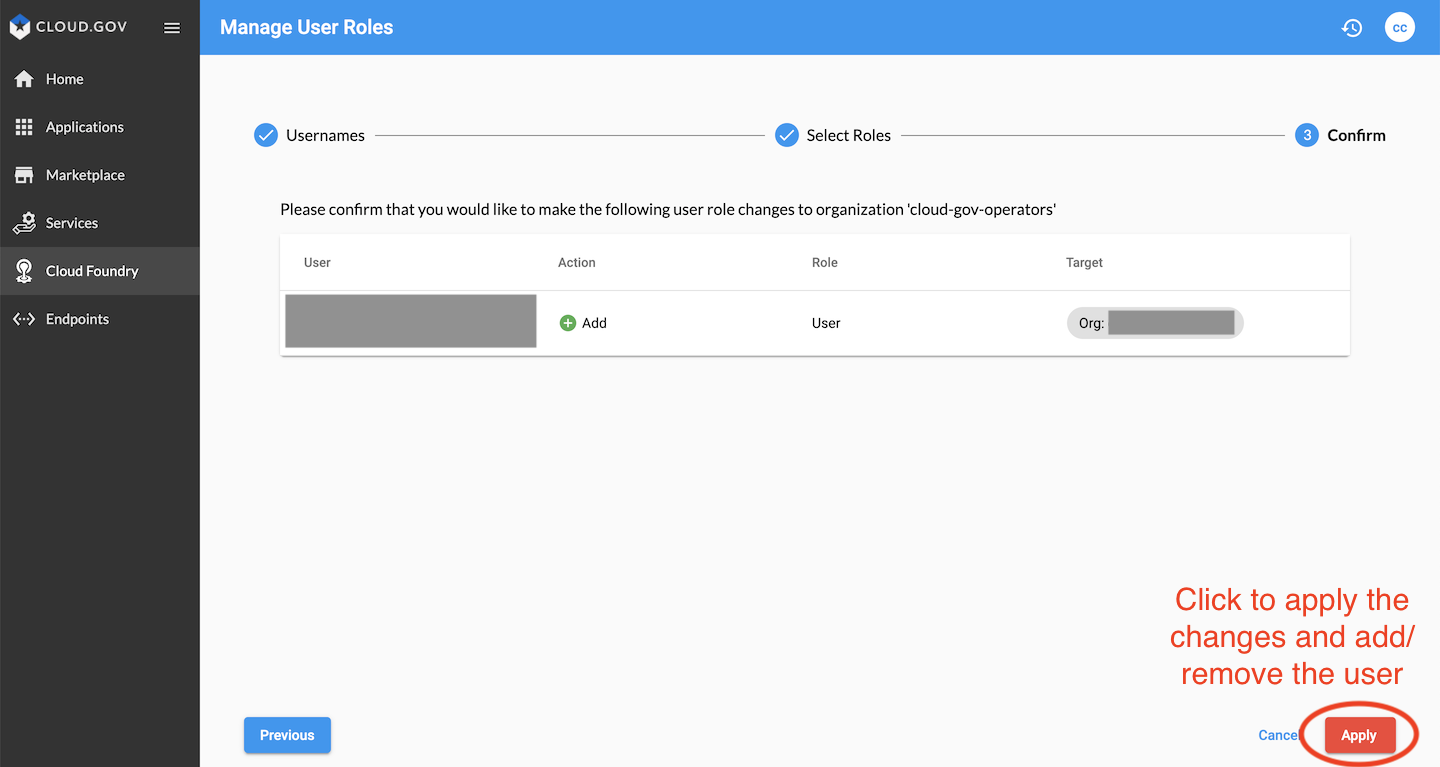
The user will immediately be granted access to (or removed from) the orgs and spaces you have set. Repeat the process to add or modify additional users and their roles and permissions.
Managing roles via the cli
After a user has a cloud.gov account and has logged in, an Org Manager can assign roles using the cf cli.
Adding and removing org roles
Adding org roles is done using the cf set-org-role command, which takes the form:
cf set-org-role USERNAME ORG ROLEWhere ROLE is one of:
OrgManager- Invite and manage users, select and change plans, and set spending limitsBillingManager- Create and manage the billing account and payment infoOrgAuditor- Read-only access to org info and reports
Removing roles uses the command cf unset-org-role :
cf unset-org-role USERNAME ORG ROLEAdding and removing space roles
Adding space roles is done using the cf set-space-role command, which takes the form:
cf set-space-role USERNAME ORG SPACE ROLEWhere ROLE is one of:
SpaceManager- Manage users, and enable features, for a given spaceSpaceDeveloper- Create and manage apps and services, and see logs and reportsSpaceAuditor- View logs, reports, and settings on this space
Removing space roles uses the command cf unset-space-role :
cf unset-space-role USERNAME ORG SPACE ROLE


